
Often there is repetitive motion in a scene that you want to ignore. A great example of this is a TV or a swaying tree. Having constant motion makes it difficult to quickly find the item you are looking for. It is like adding more hay to the stack when you’re busy searching for a needle.
In this scene, there is a TV in view of the cameras that will appear as constant motion. As you can see from the blue streak across the timeline, it is difficult to find when people walked through the area. We want to mask out the TV from triggering motion.
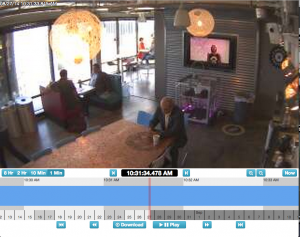
We can mask out a motion area by going to the Motion tab inside of Camera Settings.
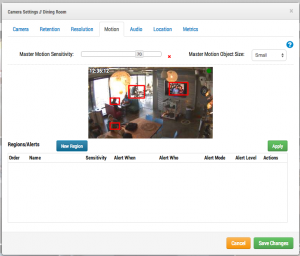
The red boxes show where motion is currently detected. As you can see, the TV is triggering motion. We can remove that by creating a new region and dragging the box around the TV. We will name the region and enable the checkbox to Disable Motion. When finished, hit Apply. The motion tab should now have a named region over the TV in the preview image.
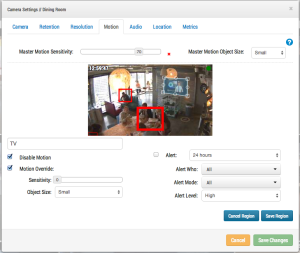
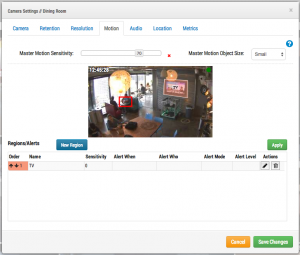
This is an example of the timeline with the TV masked out. It is significantly easier to find motion events.
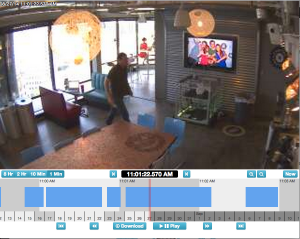
In the next post we will deal with more complex scenes such as shadows and changing lights.
Other posts that might interest you

Bandwidth Recommendations
Executive Summary: We recommend 100kbps per camera for our realtime previews stream. You can adjust the quality on those by raising or lowering the settings but those are safe averages.…
April 17, 2014
Common Support Questions
How do I add a bridge? Each bridge comes with a unique Attach ID. The Attach ID is used to associate that bridge with an account. In order to add…
April 17, 2014
Enabling Axis ONVIF support
Axis makes terrific cameras and as a founding member of the ONVIF standard they are a great compliment to our product. Axis handles security for their cameras uniquely and the…
April 22, 2014








