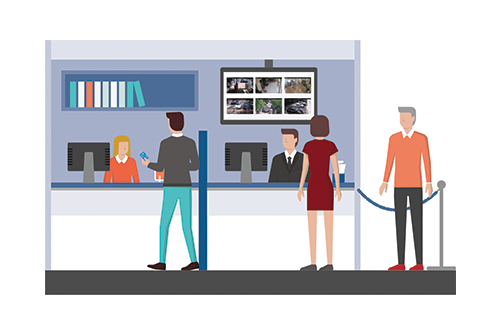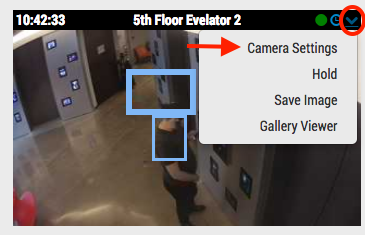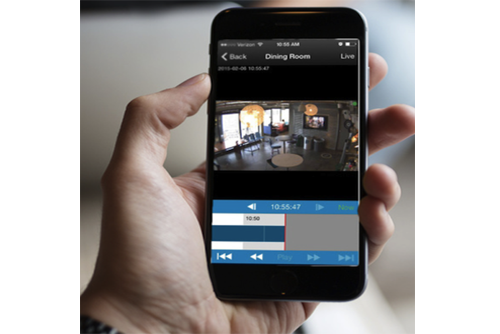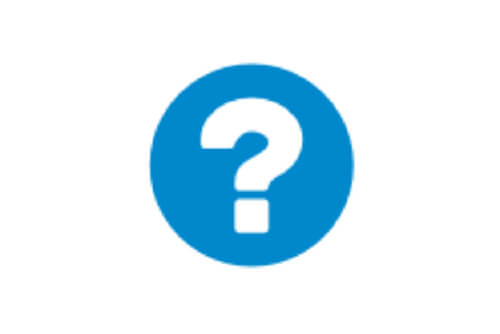
Work Smarter with Help Files
Work smarter! Take advantage of the Help Files located throughout the Eagle Eye web interface. When you see a blue circle with a question mark, you can click for more information. The Help Files not only explain the options and features for the area they are found, but they also