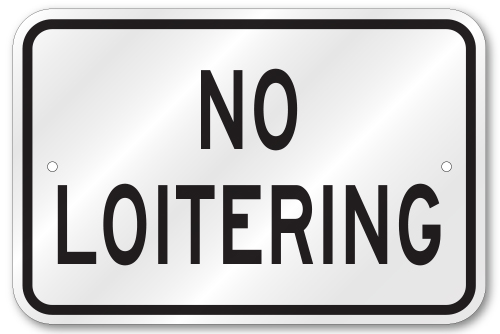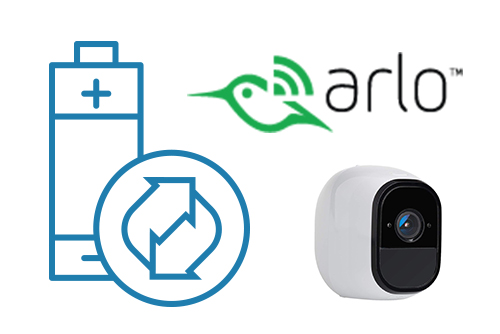Eagle Eye Networks now offers a weekly email to our resellers’ administrators that summarizes the status of accounts managed by that reseller. The Cloud Video Surveillance Weekly Summary is an executive view of the reseller accounts and shows the 5 top accounts needing attention.
In addition, the summary email includes an attachment with a full report of all accounts needing attention.
Below is an example of this email:
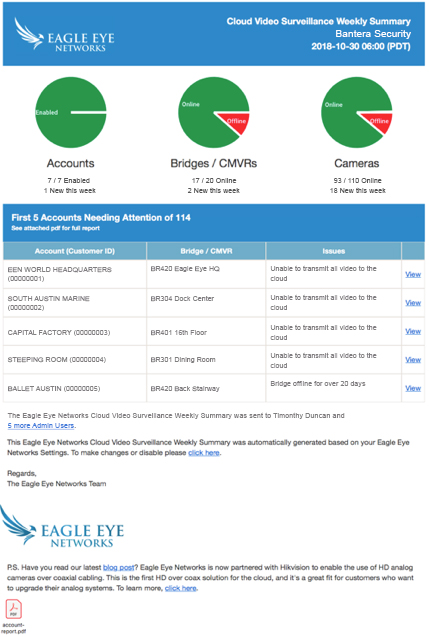
How the Report Works
Each Monday afternoon, all accounts managed by a reseller are analyzed by Eagle Eye Networks and an executive summary email is generated to the reseller administrators.
As you can see from the example above, the email provides a snapshot of the accounts, bridges and cameras managed by the reseller.
- Accounts (Number of accounts managed by the reseller)
- Enabled / Disabled
- An example of an account becoming disabled could be due to a billing payment issue
- New added this week
- Based on 7 days prior to the report run date; shown at the top of the email
- Bridge / CMVR (total number across all accounts managed by the reseller)
- Online / Total
- This is a snapshot based on the report time / date
- Note that any bridge / CMVR that has been offline for less than 24 hours will not be listed in the full report
- New this week
- Online / Total
- Cameras
- Online / Total
- New added this week
- Enabled / Disabled
The summary email list the top five accounts needing attention. An exhaustive report is attached that includes all issues for all accounts.
Any issue can be viewed by clicking a hyperlink that takes the authorized user to a dashboard showing the device (i.e. bridge, CMVR, cameras) in question.
How the List is Prioritized
The list of accounts needing attention is prioritized on the following criteria:
- Any bridge or CMVR that is unable to transmit all video to the cloud
- Sorted by account name, then bridge name
- Bridge or CMVR that is offline (for more than 24 hours)
- Sorted by number of days offline (greatest to shortest)
- Cameras offline (for more than 24 hours)
- Total cameras offline for a bridge or CMVR
- Number of days indicated based on the worst offending camera
(greatest to shortest)
Only the top 5 are included in the summary email, but the entire list is included in the full report PDF report attached to the email.
How to Opt Out of this Email
By default, this weekly summary is sent to all administrators at the master reseller. The recipient list is included in the email.
If an email recipient desires to opt out of the weekly report, there is a link on the email that will direct him to his account settings profile page to opt out of the report.

Since 2012, Eagle Eye Networks has provided smart cloud surveillance solutions, leveraging AI to drive natural language search, automation, and more. Eagle Eye’s camera-agnostic approach heightens security while saving money, time, and resources.
Other posts that might interest you

Loitering Analytic
Loitering detection monitors a defined area and will trigger a loitering event if an object lingers longer than the configured dwell time. Loitering events can also be set up to…
November 29, 2018
Arlo Flexpower
Have you ever wanted to use battery-operated wireless cameras for professional video surveillance? Sure there are a few wireless cameras, but they require power, which means the camera is still…
September 12, 2018
Line Crossing
About Line Crossing Line Crossing is setup the same as Object Counting, but with the ability to send a notification when the line is crossed in the specified direction. The…
August 22, 2017