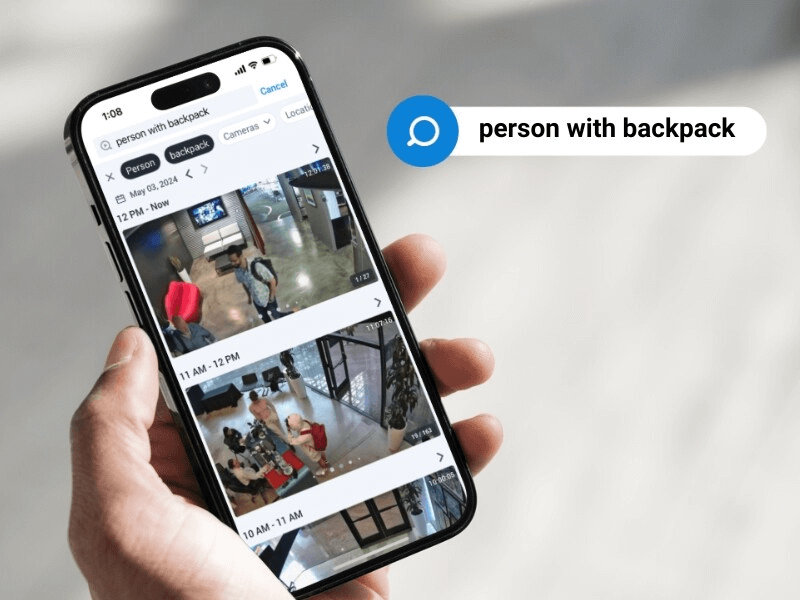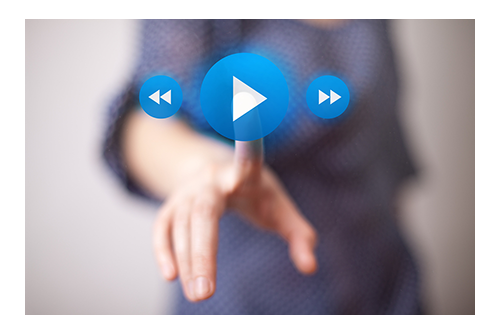
Feature Release October 4, 2016
Create Links from History Browser
It’s now possible to get a link to a specific time or selection of time in the history browser so that you can send it to someone who has access to the camera you are viewing.
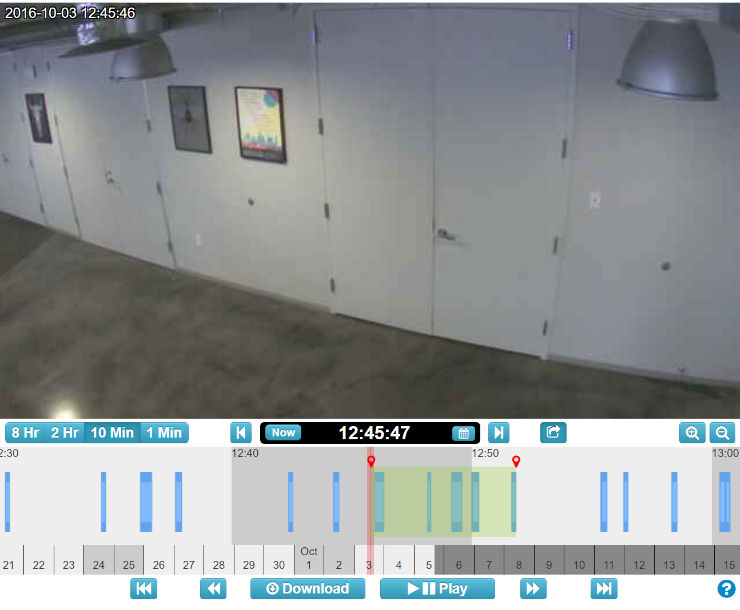
History browser with time selection
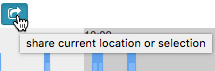
Share button
Click the new “share” button and the link will be copied to the clipboard of your computer. A confirmation will show that the link was copied. If for some reason the link isn’t copied to your clipboard, the full link will be displayed as text that you can then copy. This works for selected areas, too.
You can paste the link into an email so that a user who has proper permissions can click the link and be taken exactly to that position of the history browser. If the recipient is not already logged in, they will be prompted to login and then taken to the history browser. The link works like a motion alert email.
Links on Notifications Page
Anytime a download is requested from the history browser, it is shown on the Notifications page. After the video is prepared for download, it can be downloaded by clicking the download button. The video must be within the original retention time of the camera in order to download it again. After a week, and as long as the video is within retention, it can be prepared for download again by pressing the “Request Again” button.
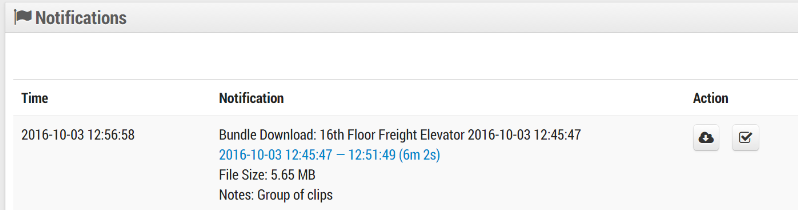
The date and time listing for the requested download is now a clickable link. This will open a new window and show the original requested area in the history browser. The link to the history browser is available even before the video is ready to download. This allows the same video area to be selected or updated for a new download. For example, you might decide to add a time stamp after originally downloading it without one.
The selected area link can be copied to your clipboard at anytime. The history browser window opened form a link is fully functional.

Since 2012, Eagle Eye Networks has provided smart cloud surveillance solutions, leveraging AI to drive natural language search, automation, and more. Eagle Eye’s camera-agnostic approach heightens security while saving money, time, and resources.
Other posts that might interest you

5 Cutting-edge AI technologies for video security
Every year seems to be “the Year of AI,” but this time, it seems to be actually true. And the benefits of this incredible new technology can be seen in…
May 14, 2024
How License Plate Recognition provides a seamless and safe parking experience
To run a parking operation successfully, you need to know what is happening in your lot or garage at all times and meet your visitors’ expectations for a seamless parking…
May 13, 2024
Cloud Security Summit Sets Attendance Record
Over 300 Eagle Eye Networks and Brivo reseller partners attended the 5th annual Eagle Eye Networks and Brivo Cloud Security Summit, setting an attendance record for the annual conference. The…
November 9, 2022