
In part 1, we showed how to mask out a motion zone to ignore motion. In this post we are going to show how to create email alerts.
We will be setting up email alerts on my front door. I am interested on getting an email notification whenever someone enters or leaves. This could be me, my wife, the pizza delivery guy, etc.
This is the starting image.
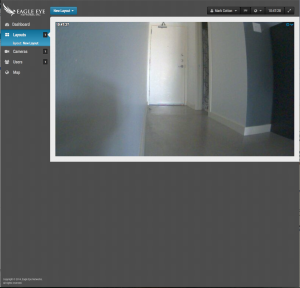
Here I have opened camera settings and gone to the ‘Motion’ tab. I have also created a new region and placed it over the door.
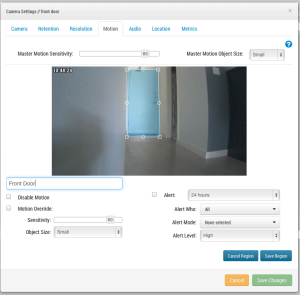
I have checked the alert checkbox. Here I am selecting the time range in which I would like this alert to be active.

Here I am selecting which users I would like to be alerted.
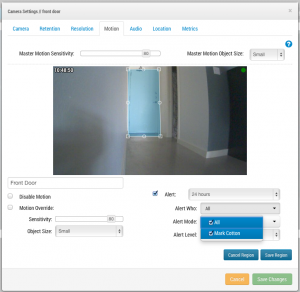
Lastly, I am selecting if this should be considered a ‘High’ or ‘Low’ alert. Each user can choose in their profile if they would like to notified on ‘Low’ and/or ‘High’ alerts.
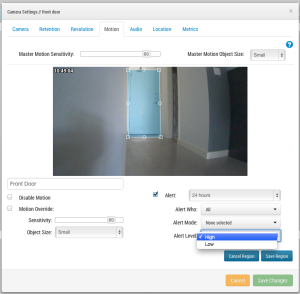
After saving the region and pressing ‘Apply’. The motion zone is highlighted on top of the preview image and the summary is listed.
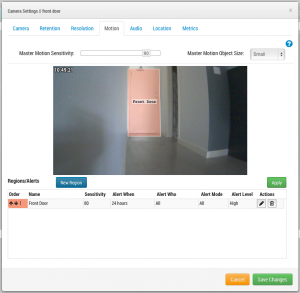
Finally, this is an example of the email that is sent to me.
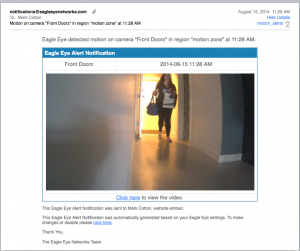
Other posts that might interest you

Bandwidth Recommendations
Executive Summary: We recommend 100kbps per camera for our realtime previews stream. You can adjust the quality on those by raising or lowering the settings but those are safe averages.…
April 17, 2014
Common Support Questions
How do I add a bridge? Each bridge comes with a unique Attach ID. The Attach ID is used to associate that bridge with an account. In order to add…
April 17, 2014
Enabling Axis ONVIF support
Axis makes terrific cameras and as a founding member of the ONVIF standard they are a great compliment to our product. Axis handles security for their cameras uniquely and the…
April 22, 2014








